
Have you ever wished that Sitecore would remember where you left off when working in the content editor or wondered what those red squares mean? Me too, and thankfully Sitecore Author Toolbox helps you with that, and much much more.
When we try to work effectively in any system, there are certain things we always take for granted. And when that system is different to what you expect it might defer you of gaining a true understanding of how that system works.
Sitecore is an advanced Martech-platform with multiple ways of enabling you as an editor to work. This in itself gives us a high level of flexibility, but will also require us to really focus on how a certain thing should be done.
Heres is where Sitecore Author Toolbox comes in as this will help you as an editor to work more effectively, and it will give functionality that you might have missed but not realized.
The small things
When working within Sitecore you might experience an overload of features and functionality that you might see ones, forget and therefore loose some of the benefits those features would have given you.
Error handling
Error handling or field validation is one of those small handy features Sitecore have out of the box. But to take advantage of this you as an editor need to enable this view in the experience editor.
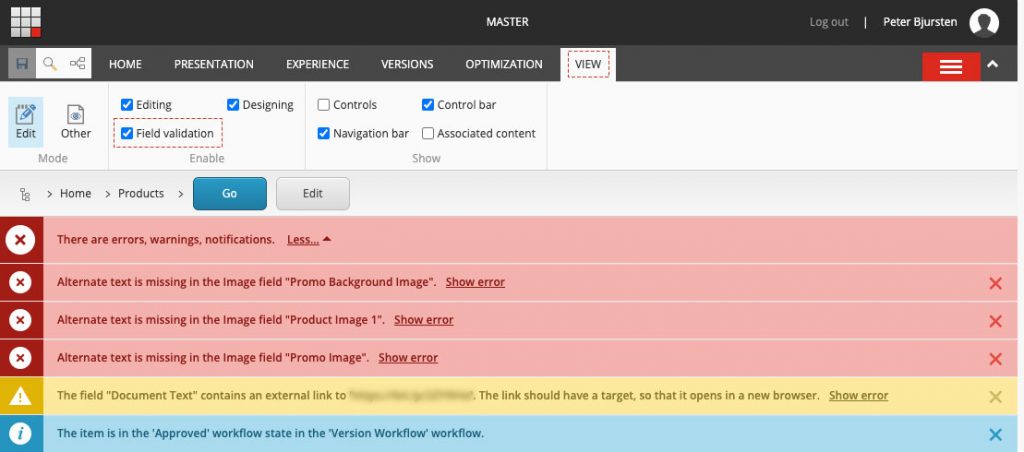
When you enable this function Sitecore will help you and highlight anything that you as an editor need to be aware of in the Experience Editor. Missing alt-texts on images, targets and other errors will be shown to you for an easy fix on the fly.
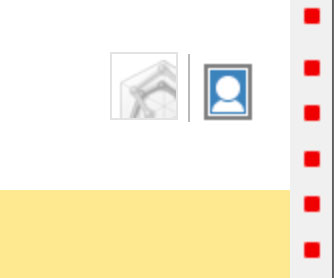
The problem tough, is that you might prefer working in the Content editor, and then it becomes a different kind of beast. Because then, you are left with a simple and not that intuitive visualization of these errors. You will see a list of “red squares” to the right of the page you are working on, and if your are really unlucky there are more than one.
They are too small and uninformative so you will ignore them, or even be unaware of what they are. Here is one of the areas where Sitecore Author Toolbox will help you with much more context to those errors.
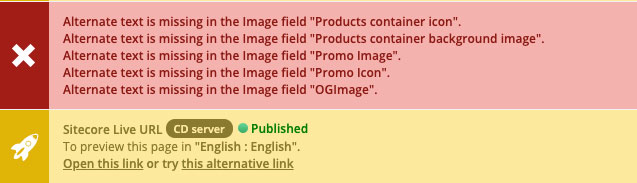
All these errors are now shown with a description to the field containing the error, and what the error actually is. This is really handy and gives you much more context to what the problem is.
You could still ignore the errors, but you will not miss them.
To take it a bit further you could disable publishing until all these errors are resolved, but that would be another blog post for the future.
Many neat enhancements
Sitecore Author Toolbox have many more useful tweaks and enhancements that could help you in your daily Sitecore rutine. I especially appreciate that it remembers where I left of on the last session and as soon as I open the content editor it will take me there straight away.
Or switching between Core, master or the web-database. It drives me crazy that you don´t see what database you are working with if not using desktop-mode and are aware that the database selected is shown at the bottom right in small caps. Again, Sitecore Author Toolbox comes to the rescue and gives us a database bar at the top of the toolbar in Sitecore that visually shows what database is selected and hopefully we won´t delete or update content in the wrong database again. Mistakes happen, but this we reduce the risk significantly.
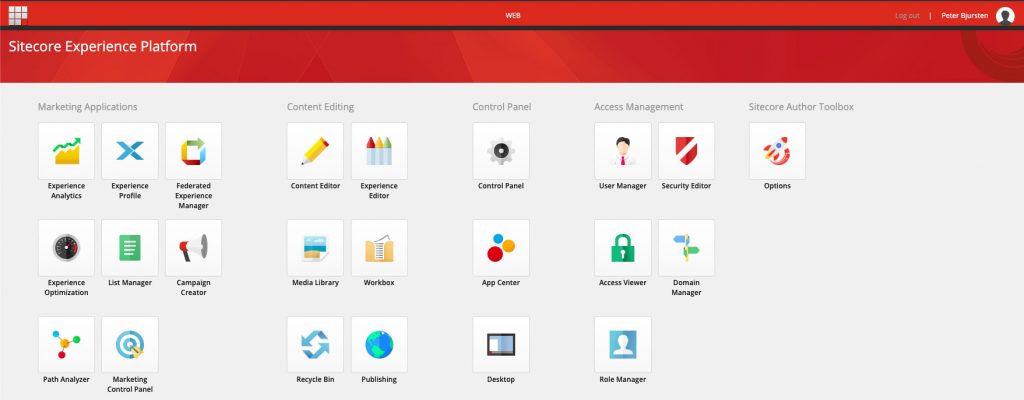
So, try it out and see if it could help you in your daily routine. It certainly have helped me. Download link at the bottom of the post.
Features of the Sitecore Author Toolbox:
• Displays Live URLs of a page
• Shows Live Status of a page (Published/Not available)
• Dynamic error messages
• Dark Mode (Manual or Automatic)
• Language flags + version highlight
• Workbox badge & notifications
• Support native Drag and Drop media upload
• Desktop notifications (Publish items, Rebuild indexes, Install packages)
• Instant Search
• Right-to-left support (Arabic, Hebrew, Persian, Urdu, Sindhi)
• Favourites Bar
• Resume form where you left off
• Syntax highlighter (HTML/Css/Scriban)
• Accordion sections to Tabs
• Auto Expand Tree
• Character counter
• Translate Mode Copy Button
• Experience Editor Quick Tabs
• Enhanced preview mode (Mobile, Tablet, Desktop)
• Experimental UI Theme